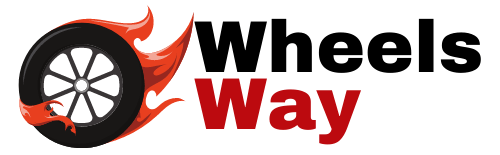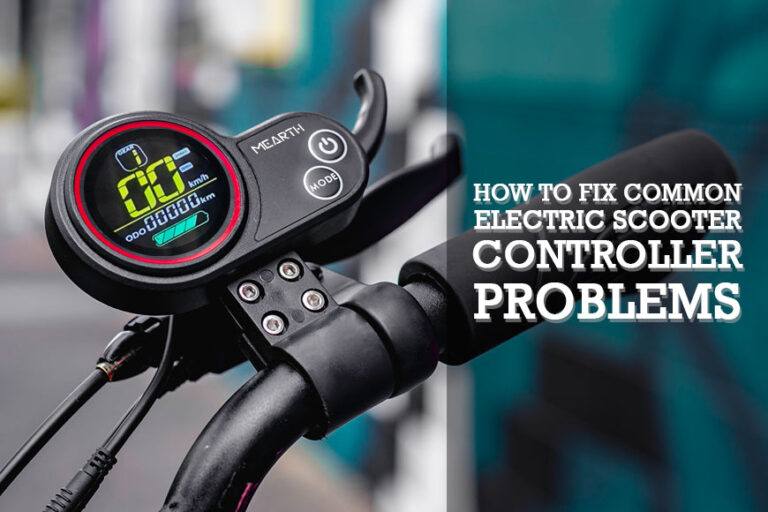Ninebot Scooter Not Connecting: Troubleshooting Tips for a Seamless Ride
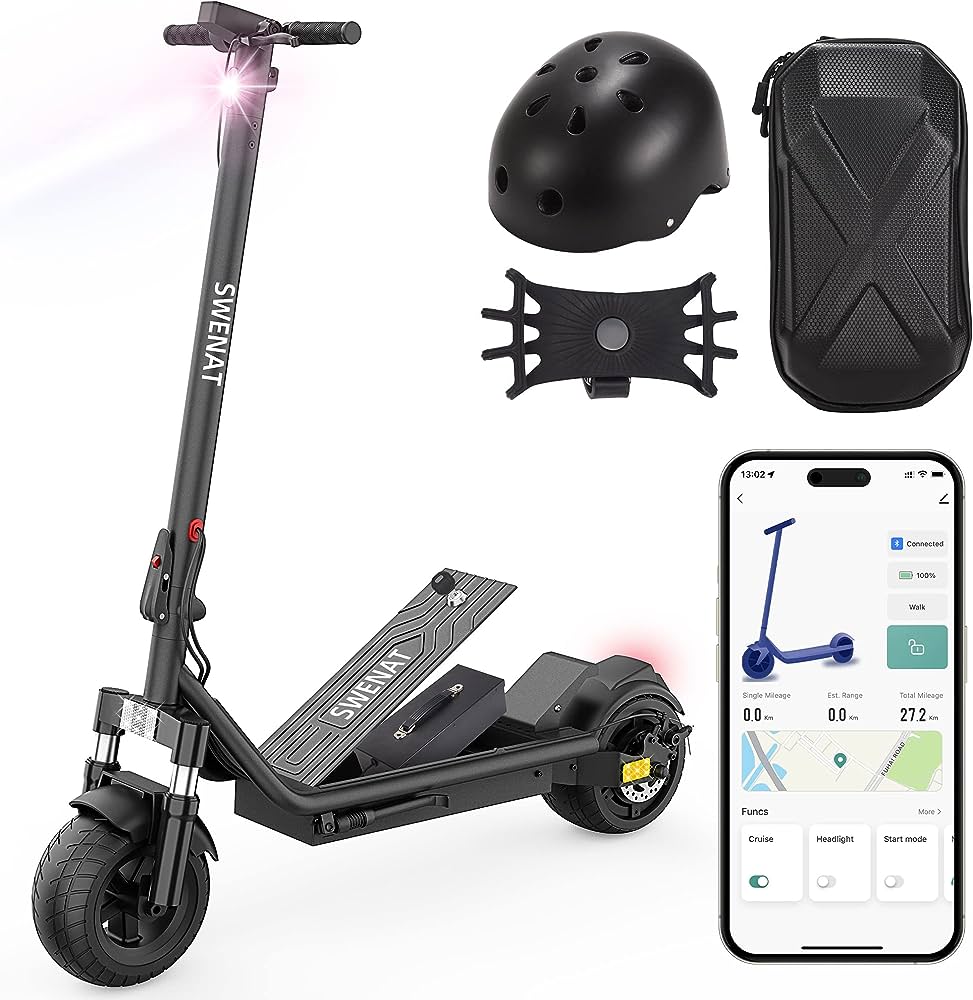
Ninebot scooter not connecting? Try troubleshooting by checking your Bluetooth connection and ensuring the scooter is in pairing mode.
If the issue persists, consider resetting the scooter and updating its firmware. Introducing a Ninebot scooter to your daily commute can be an efficient and enjoyable way to navigate through the city. However, you might encounter issues with the scooter not connecting to your device via Bluetooth.
This can be frustrating, but there are solutions to get you back on track. We will explore troubleshooting steps to help you resolve the connectivity issues with your Ninebot scooter. By following these steps, you can ensure a seamless connection and enjoy a smooth ride every time. So, let’s dive in and learn how to overcome the hurdles of a non-connecting Ninebot scooter.
Understanding The Common Causes Of Connectivity Problems
Having trouble connecting your Ninebot scooter? Learn about the common causes of connectivity problems and find out how to troubleshoot them effectively.
Connecting your Ninebot scooter to a device or app should be a seamless experience, but sometimes you may encounter connectivity issues. It can be frustrating when you’re unable to establish a connection and utilize the full functionality of your scooter.
In this section, we’ll explore some common causes of connectivity problems and help you troubleshoot them.
Bluetooth Connection Failure
- Your Ninebot scooter may fail to connect to your device via Bluetooth due to various reasons. Here are some potential causes:
- Bluetooth pairing: Ensure that your device is in pairing mode and discoverable. Check if the scooter is also in pairing mode.
- Distance: The distance between your device and the scooter may affect the Bluetooth connection. Stay within the recommended range for optimum performance.
- Interference: Other nearby electronic devices or wireless signals can interfere with the Bluetooth connection. Move away from such sources.
- Battery level: Low battery levels on either the scooter or your device can hinder a successful Bluetooth connection. Charge both devices fully before attempting to connect.
Wi-Fi Connectivity Issues
- Connecting your Ninebot scooter to a Wi-Fi network is essential for accessing certain features. Here are some common reasons for Wi-Fi connectivity problems:
- Network availability: Make sure you are within range of a Wi-Fi network and that it is functioning properly.
- Wi-Fi settings: Double-check your scooter’s Wi-Fi settings, ensuring that the correct network is selected and the password is entered correctly.
- Signal strength: Weak Wi-Fi signals can lead to connection drops or unstable connections. Move the scooter closer to the Wi-Fi router for a stronger signal.
- Network congestion: High network traffic or multiple devices connected to the same network can impact the scooter’s Wi-Fi connectivity. Try connecting during low-traffic periods or reducing the number of connected devices.
App Connection Problems
- The Ninebot app is a valuable tool for monitoring and adjusting various settings on your scooter. However, you may encounter connectivity issues with the app. Consider the following causes:
- App compatibility: Ensure that you are using the latest version of the Ninebot app compatible with your scooter model.
- Device compatibility: Check if your device meets the app’s system requirements. Older devices may struggle to maintain a stable connection.
- Background processes: Close any unnecessary background apps on your device that may interfere with the app’s functionality.
- App permissions: Grant the necessary permissions to the Ninebot app, such as location and Bluetooth, for seamless connectivity.
Connectivity problems are not uncommon when using a Ninebot scooter. By understanding the common causes of these issues, you have a better chance of resolving them quickly and enjoying a smooth riding experience. Remember to check Bluetooth connections, Wi-Fi settings, and app compatibility to troubleshoot any connection-related problems.

Credit: unagiscooters.com
Troubleshooting Tips For Bluetooth Connection Failures
Having trouble connecting your Ninebot scooter via Bluetooth? Here are some helpful troubleshooting tips to resolve connection failures and get your scooter paired up smoothly.
Having trouble connecting your Ninebot scooter to your mobile device via Bluetooth? Don’t worry, we have some troubleshooting tips that can help you get back on track. Follow these steps to ensure a seamless Bluetooth connection:
Ensuring Bluetooth Is Enabled
- Check if Bluetooth is enabled on both your scooter and mobile device.
- On your scooter, navigate to the settings menu and verify that Bluetooth is turned on.
- On your mobile device, go to the settings menu and ensure that Bluetooth is enabled.
Resetting Bluetooth Settings On The Scooter
- Turn off your Ninebot scooter and wait for a few moments.
- Power the scooter back on and access the settings menu.
- Look for the Bluetooth option and choose the “Reset” or “Forget Device” option to clear any previous connection settings.
Rebooting The Mobile Device
- Close the Ninebot app and any other apps running in the background.
- Restart your mobile device completely.
- Once the device is back on, open the Ninebot app and attempt to connect with your scooter via Bluetooth.
Updating Ninebot App And Scooter Firmware
- Ensure that you have the latest version of the Ninebot app installed on your mobile device.
- Visit your device’s app store and check for any available updates for the Ninebot app. Update it if necessary.
- Additionally, make sure your scooter’s firmware is up to date.
- Launch the Ninebot app and navigate to the settings menu.
- Look for the firmware update section and follow the instructions to update it if a new version is available.
By following these troubleshooting tips, you should be able to resolve any Bluetooth connection failures between your Ninebot scooter and mobile device. Enjoy your rides without any connectivity issues!
Troubleshooting Wi-Fi Connectivity Issues
If you’re experiencing connectivity issues with your Ninebot scooter, troubleshoot Wi-Fi problems to resolve the connection problem quickly and efficiently. Ensure a seamless riding experience by following these simple troubleshooting steps.
Is your Ninebot scooter not connecting to your Wi-Fi network? Don’t worry, we’ve got you covered. In this section, we will explore some troubleshooting steps to help you resolve any Wi-Fi connectivity issues with your scooter. Let’s dive in:
Verifying Wi-Fi Network Availability
Before diving into troubleshooting, let’s first ensure that your Wi-Fi network is available and functioning properly. Here’s what you can do:
- Check if other devices can connect to your Wi-Fi network. This will help determine if the issue lies with your scooter or the network itself.
- Make sure your Wi-Fi router is powered on and functioning correctly. Sometimes a simple restart can fix any temporary glitches.
Restarting The Wi-Fi Router
If you’ve verified that your Wi-Fi network is functioning properly, the next step is to restart your Wi-Fi router. Here’s how:
- Power off your Wi-Fi router by unplugging it from the power source.
- Wait for about 30 seconds, and then plug it back in.
- Wait for the router to restart completely and establish a stable connection.
Checking Scooter And Mobile Device Wi-Fi Settings
If restarting your router didn’t solve the issue, it’s time to check the Wi-Fi settings on both your Ninebot scooter and mobile device. Here’s what you can do:
- On your Ninebot scooter, navigate to the settings menu and select the Wi-Fi option. Ensure that the Wi-Fi option is enabled and the correct network is selected.
- On your mobile device, go to the Wi-Fi settings and make sure that Wi-Fi is enabled. Check if the device is connected to the same Wi-Fi network you intend to connect your scooter to.
Resetting Network Settings On The Mobile Device
If all else fails, resetting network settings on your mobile device may help resolve any connectivity issues. Here’s how:
- On your mobile device, go to the settings menu and find the “Reset” option.
- Select “Reset Network Settings” and confirm your action.
- Wait for the device to reset the network settings and then reconnect to your Wi-Fi network.
By following these troubleshooting steps, you should now be able to resolve any Wi-Fi connectivity issues with your Ninebot scooter. Happy riding!
Troubleshooting Tips For App Connection Problems
Having trouble connecting your Ninebot scooter? Follow these troubleshooting tips to fix app connection problems and ensure a seamless riding experience.
If you’re experiencing issues with connecting your Ninebot scooter to the app, there are several troubleshooting tips that can help you resolve the problem. Here are some steps you can take to troubleshoot app connection problems:
Verifying App Compatibility And Version
- Ensure that you are using the official Ninebot app developed by Segway-Ninebot.
- Check if your smartphone’s operating system is compatible with the Ninebot app. Android and iOS devices have different app requirements.
- Make sure that you have the latest version of the Ninebot app installed on your smartphone. Outdated versions may have compatibility issues.
Checking Mobile Device Software Compatibility
- Confirm that your smartphone’s software is up to date. Outdated software can affect the performance of the Ninebot app and cause connection problems.
- If your mobile device is rooted or jailbroken, it may interfere with the app’s connectivity. Consider using a non-modified device for a seamless connection.
Clearing Ninebot App Cache
- Cache files stored by the Ninebot app may cause connection problems. Clearing the app cache can help resolve these issues. Here’s how you can do it:
- Android: Go to the “Settings” menu, select “Apps,” locate the Ninebot app, and tap on “Storage.” From there, choose “Clear Cache.”
- IOS: Go to the “Settings” menu, select “General,” and then “iPhone Storage.” Find the Ninebot app and tap on it. Lastly, select “Offload App” to clear the cache.
Reinstalling The Ninebot App
- If the previous steps didn’t solve the problem, consider reinstalling the Ninebot app. Sometimes, corrupt or improperly installed app files can cause connection issues. Follow these steps:
- Uninstall the current Ninebot app from your smartphone.
- Visit the Google Play Store (Android) or the App Store (iOS) to download and reinstall the latest version of the Ninebot app.
- Open the app, go through the initial setup process, and try connecting your Ninebot scooter again.
By following these troubleshooting tips, you can address app connection problems with your Ninebot scooter. Remember to verify app compatibility and version, check mobile device software compatibility, clear the Ninebot app cache, and reinstall the app if necessary.
Additional Tips And Tricks For A Seamless Ride
Get your Ninebot scooter to connect seamlessly with these additional tips and tricks. Discover how to troubleshoot connection issues and enjoy a smooth ride every time.
Keeping Scooter And Mobile Device In Close Proximity:
- Position the scooter and your mobile device within close range to ensure a stable connection.
- Maintain a distance of no more than 10 meters between the two devices.
- Avoid obstacles or walls that may interfere with the Bluetooth signal.
- Keep both devices at the same level, ideally on a flat surface.
- If the connection weakens, try moving the devices closer together for a stronger signal.
Avoiding Interference From Other Bluetooth Or Wi-Fi Devices:
- Turn off other Bluetooth devices that may interfere with the scooter’s connection.
- Ensure that your mobile device is not connected to any other Bluetooth or Wi-Fi devices while attempting to connect to the scooter.
- Switch off any nearby Wi-Fi routers or other wireless devices that may cause interference.
- If interference persists, try connecting in an area with fewer electronic devices or move away from potential sources of interference.
Checking For Physical Damage Or Obstructions On The Scooter:
- Inspect the scooter for any visible physical damage, such as loose wires or broken components.
- Check if any buttons or switches on the scooter are stuck or not functioning properly.
- Remove any obstructions, such as dirt or debris, that may be blocking the connection points.
- Ensure that the scooter’s battery is adequately charged, as a low battery level can affect the connection stability.
Contacting Ninebot Customer Support For Further Assistance:
- If you have followed the previous tips and are still experiencing connectivity issues, it may be best to contact Ninebot’s customer support.
- Reach out to Ninebot through their official website or customer support hotline for expert assistance.
- Provide specific details about the issue you are facing, any troubleshooting steps you have already taken, and the model of your scooter.
- The Ninebot support team will be able to diagnose the problem and guide you through additional troubleshooting steps or arrange for repairs if necessary.
Remember, by keeping your scooter and mobile device in close proximity, avoiding interference, checking for physical damage, and contacting Ninebot’s customer support when needed, you can increase the likelihood of a seamless ride with your Ninebot scooter. Happy riding!
Frequently Asked Questions For Ninebot Scooter Not Connecting
How Do I Connect My Bluetooth To My Ninebot Scooter?
To connect Bluetooth to your Ninebot scooter, follow these steps: Turn on Bluetooth on your device. Open the Ninebot app. Tap on the scooter icon. Select your scooter model. Tap on “Connect to Bluetooth. ” Pair your device with the scooter.
How Do I Reset My Ninebot Bluetooth Scooter?
To reset your Ninebot Bluetooth scooter, follow these steps: disconnect Bluetooth connection, turn off the scooter, and turn it back on.
Can You Use Ninebot Without Bluetooth?
Yes, you can use the Ninebot without Bluetooth.
Can You Use Segway Ninebot Without The App?
Yes, the Segway Ninebot can be used without the app for basic functions.
Conclusion
Troubleshooting connection issues with your Ninebot scooter can be frustrating, but with the right approach, you can get your scooter up and running again. Start by checking the basics, such as ensuring Bluetooth is enabled on your device and the scooter is in pairing mode.
If that doesn’t work, try resetting your scooter by turning it off and on again. Updating the firmware and app can also help resolve any compatibility issues. If the problem persists, consider contacting customer support for further assistance. Remember to keep your scooter and app up to date to avoid potential connectivity problems in the future.
By following these steps and being proactive, you can enjoy the convenience and fun of riding your Ninebot scooter without any connection troubles.