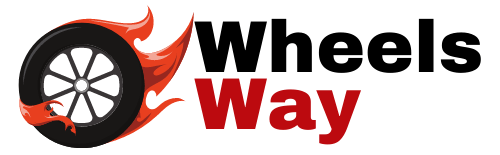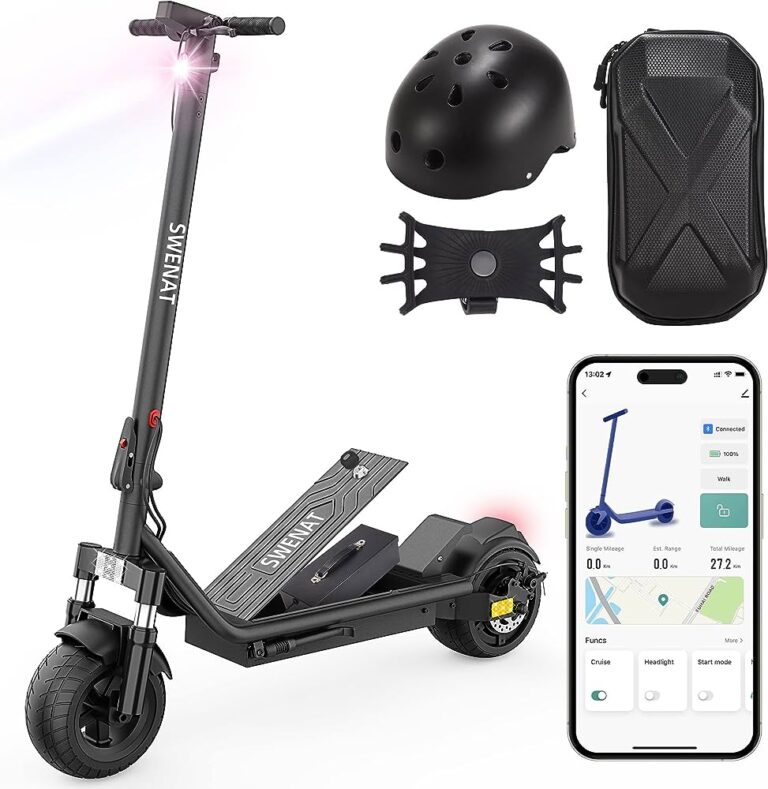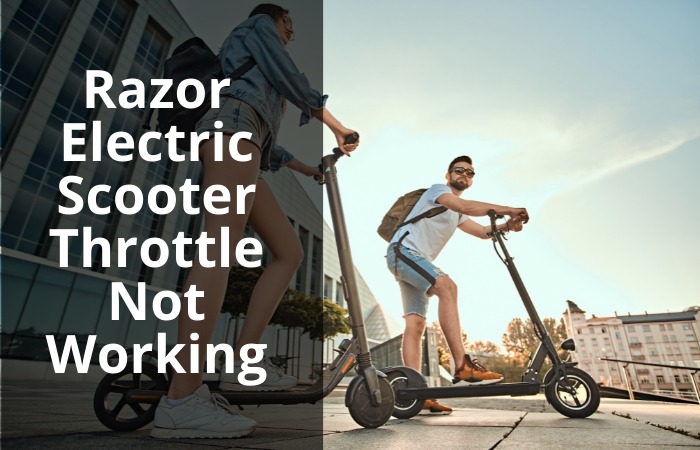Why is Mi Home Having Trouble Connecting to Your Scooter?
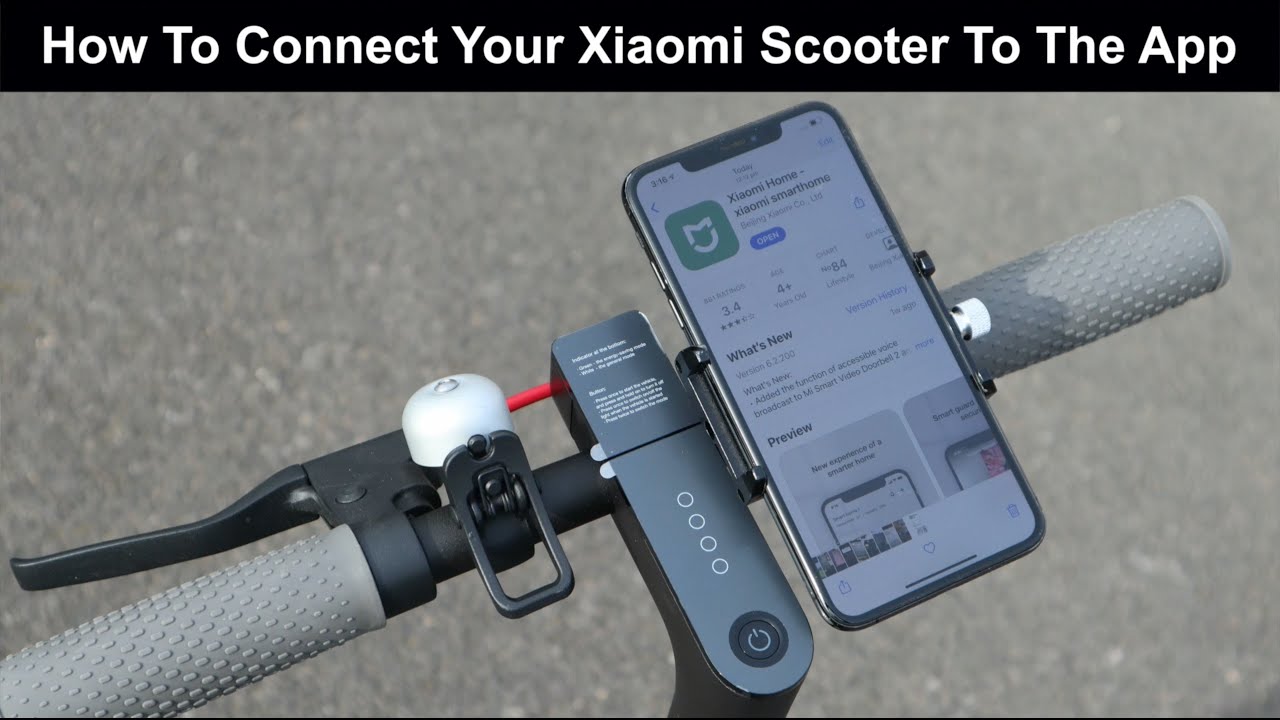
If your Mi Home is not connecting to your scooter, try resetting both devices and ensure they are in close proximity. Additionally, make sure the scooter’s Bluetooth is enabled and the app is up to date.
If the issue persists, contact technical support for further assistance. With the advancements in smart technology, the ability to connect devices seamlessly has become a regular expectation. However, there are times when the connection between devices can be disrupted, causing frustration and inconvenience.
One such instance is when Mi Home fails to connect with the scooter. This issue can be attributed to various factors, such as incorrect settings, outdated software, or a simple glitch. We will explore some troubleshooting steps to help you resolve the problem and get your Mi Home and scooter connected again effortlessly. By following these steps, you can regain control of your scooter and continue enjoying the convenience offered by smart technology. So, let’s dive in and get your Mi Home back on track.
Common Causes Of Mi Home Connectivity Problems
If you’re experiencing connectivity issues between your Mi Home app and your scooter, there could be various causes. It’s important to troubleshoot factors like Wi-Fi signal strength, device compatibility, app version, and network settings to ensure a seamless connection.
If you’re facing issues with connecting your Mi Home app to your scooter, there are a few common causes that may be the culprit. Let’s take a closer look at each of these causes, including:
Device Compatibility Issues:
- Some older devices may not be compatible with the Mi Home app, so it’s essential to check the minimum requirements before attempting to connect your scooter.
- Ensure that your smartphone or tablet meets the necessary specifications for seamless connectivity.
- Try using a different device to see if the compatibility issue persists.
Wi-Fi Connection Problems:
- The stability and strength of your Wi-Fi network can significantly impact the connection between your scooter and the app.
- Make sure you are within range of a reliable Wi-Fi signal when attempting to connect.
- Check your internet connection to ensure it’s working correctly.
- If the problem persists, try restarting your Wi-Fi router.
Firmware Or Software Updates:
- Outdated firmware or software on either your scooter or the app can lead to connectivity problems.
- Regularly check for updates on both your scooter and the Mi Home app.
- Install any pending updates to ensure compatibility and improved connectivity.
Bluetooth Settings:
- Bluetooth connectivity issues can often interfere with the connection between your scooter and the Mi Home app.
- Verify that your scooter’s Bluetooth is turned on.
- Check your smartphone or tablet’s Bluetooth settings and ensure it’s enabled.
- Try disconnecting and reconnecting the Bluetooth connection between your devices.
Distance Limitations:
- The distance between your scooter and your mobile device can impact the strength of the connection.
- Stay within a reasonable range, typically around 10 meters, for optimal connectivity.
- Avoid physical obstacles or interference between the devices to maintain a stable connection.
By troubleshooting these common causes, you can improve the connectivity between your Mi Home app and scooter. If the problem persists, you may want to consider contacting Mi Home customer support for further assistance.
Resolving Wi-Fi Connection Problems
Having trouble connecting your Mi Home to your scooter? If you’re experiencing Wi-Fi connection problems, here are some effective solutions to resolve the issue and get your devices connected seamlessly.
If you’re experiencing issues with connecting your Mi Home to your scooter, it may be due to Wi-Fi connection problems. Fortunately, there are several steps you can take to resolve these issues. Below, we’ll explore some troubleshooting methods that can help you get your Mi Home and scooter connected without any hassle.
Checking Router Settings
To ensure a smooth connection between your Mi Home and scooter, it’s important to start by checking your router settings. Follow these steps to verify that everything is set up correctly:
- Access your router’s settings by entering its IP address into your browser’s address bar.
- Verify that the router’s Wi-Fi function is enabled.
- Check if the SSID (network name) and password are correctly entered into your Mi Home app.
- Confirm that the Wi-Fi encryption type and security settings match between your router and Mi Home app.
Resetting Network Settings
If checking the router settings didn’t solve your connectivity issue, it may be helpful to reset your network settings. Here’s how you can do it:
- Power off your router and unplug it from the power source.
- Restart your Mi Home device and scooter.
- Plug the router back in and wait for it to fully reboot.
- Reconnect your Mi Home to the Wi-Fi network and try connecting it to your scooter again.
Updating Router Firmware
Ensure that your router’s firmware is up to date as outdated firmware can cause connectivity problems. Check the manufacturer’s website or router settings to see if any updates are available. If updates are available, follow the instructions provided to update your router’s firmware.
Ensuring Signal Strength
A weak Wi-Fi signal can hinder the connection between your Mi Home and scooter. To ensure a strong and stable signal, consider the following:
- Place your router in a central location, away from obstructions like walls or other electronic devices.
- Keep your Mi Home and scooter within a reasonable range of the router.
- Avoid interference by minimizing the number of devices connected to the same Wi-Fi network.
Changing Wi-Fi Frequency Channel
It’s possible that other devices in your vicinity are using the same Wi-Fi frequency channel, causing interference. Consider changing the Wi-Fi frequency channel to a less crowded one. Here’s how you can do it:
- Access your router’s settings as mentioned earlier.
- Look for the Wi-Fi frequency channel settings.
- Change the channel to an alternative option and save the settings.
By following these troubleshooting steps, you should be able to resolve any Wi-Fi connection problems you’re facing with your Mi Home and scooter. Enjoy seamless connectivity and get the most out of your smart home experience!
Issues With Device Compatibility
Having trouble connecting your Mi Home app to your scooter? It could be due to compatibility issues between the devices. Ensure that both your smartphone and scooter are compatible to avoid any connectivity problems.
Having trouble connecting your Mi Home app to your scooter? There could be various reasons why you’re experiencing compatibility issues. Check out the following steps to troubleshoot and ensure a seamless connection:
Checking Device Specifications:
- First things first, double-check whether your mobile device meets the necessary specifications to run the Mi Home app smoothly. This can save you from unnecessary headaches down the line.
- Ensure that your phone or tablet is compatible and meets the minimum software and hardware requirements. Outdated device specifications can hinder the connection process.
Updating Mi Home App:
- Keep in mind that outdated versions of the Mi Home app might not be compatible with your scooter.
- Visit your respective app store and ensure that you have the latest version of the Mi Home app installed on your mobile device.
- Regular app updates often come with bug fixes and improvements, which can enhance compatibility and provide an optimal user experience.
Ensuring Scooter Firmware Is Up To Date:
- Just like the Mi Home app, it’s important to keep your scooter’s firmware up to date. Firmware updates often include compatibility enhancements.
- Open the Mi Home app and check for any available firmware updates for your scooter.
- If an update is available, follow the instructions to install it. This process can vary, so make sure to refer to the app’s official documentation or contact customer support if needed.
By following these steps, you should be able to resolve any compatibility issues between your Mi Home app and scooter. Remember to perform regular checks for updates to both the app and scooter firmware to maintain a seamless connection. Happy scooting!
Troubleshooting Bluetooth Connections
If your Mi Home app is not connecting to your scooter via Bluetooth, here’s a simple troubleshooting guide to help you resolve the issue effortlessly. Find step-by-step solutions to ensure a seamless connection between your scooter and the Mi Home app.
Bluetooth connectivity issues can sometimes be frustrating, especially when trying to connect your Mi Home app to your scooter. However, there are a few troubleshooting steps you can take to resolve the problem. In this section, we will explore these steps in detail to help you get your Mi Home connected to your scooter effortlessly.
Checking Bluetooth Settings
To begin with, it’s essential to ensure that your Bluetooth settings are configured correctly. Follow these steps to check your Bluetooth settings:
- Open the Settings app on your smartphone.
- Locate the Bluetooth option and tap on it.
- Verify that the Bluetooth toggle switch is turned on.
- Ensure that your smartphone is discoverable and not in airplane mode.
- Confirm that your scooter is within the Bluetooth range.
By checking and adjusting these settings, you can eliminate any potential issues that may prevent your Mi Home app from connecting to your scooter.
Resetting Bluetooth Connections
If checking the Bluetooth settings doesn’t resolve the issue, you may need to reset your Bluetooth connections. Here’s a step-by-step guide on how to reset Bluetooth connections:
- Open the Settings app on your smartphone.
- Go to the Bluetooth section.
- Locate your scooter’s name in the list of paired devices.
- Tap on the cogwheel icon or the “i” icon next to your scooter’s name.
- Look for the option to forget or unpair the device.
- Confirm the unpairing action.
Once you have successfully unpaired your scooter from your smartphone, follow the pairing process again to establish a fresh Bluetooth connection.
Pairing Scooter And Smartphone
Pairing your scooter and smartphone correctly is crucial for successful Bluetooth connectivity. Follow these steps to pair your scooter and smartphone:
- Make sure your scooter is within the Bluetooth range of your smartphone.
- Open the Mi Home app on your smartphone.
- Tap on the “+” icon to add a new device.
- Select the scooter option from the list of available devices.
- Follow the on-screen instructions to complete the pairing process.
Ensure that both your smartphone and scooter are in pairing mode and close to each other during this process. Once the pairing is successful, you should be able to connect your Mi Home app to your scooter without any issues.
Clearing Bluetooth Cache
Occasionally, Bluetooth cache buildup can interfere with the connection between your smartphone and scooter. Clearing the Bluetooth cache can help resolve this issue. Here’s how you can do it:
- Open the Settings app on your smartphone.
- Go to the Apps or Applications section.
- Find and select the Mi Home app from the list of installed apps.
- Tap on the Storage option.
- Locate and tap on the Clear Cache button.
Clearing the Bluetooth cache will remove any temporary data that may be causing connectivity problems. After clearing the cache, try connecting your Mi Home app to your scooter again.
By following these troubleshooting steps, you should be able to resolve any Bluetooth connection issues between your Mi Home app and scooter. Remember to check your Bluetooth settings, reset connections if needed, pair the devices correctly, and clear the Bluetooth cache if necessary.
Overcoming Distance Limitations
Having trouble connecting your Mi Home app to your scooter? Overcome distance limitations and ensure a seamless connection with these simple troubleshooting steps.
Are you having trouble connecting your Mi Home app to your scooter? Don’t worry, we’ve got you covered! In this section, we’ll delve into the various ways you can overcome distance limitations and establish a seamless connection between your scooter and smartphone.
Understanding Range Limitations
To begin with, it’s essential to have a clear understanding of the range limitations that may be affecting your Mi Home app’s connection to your scooter. Here are a few things to consider:
- Distance: The farther you are from your scooter, the weaker the connection may become. Keep in mind that obstacles such as walls, furniture, or other electronics can also impact the signal strength.
- Interference: Other devices operating on the same frequency, such as Wi-Fi routers or Bluetooth devices, may cause interference and weaken the connection between your scooter and smartphone.
- Environmental factors: Certain environmental conditions, including extreme weather or electromagnetic interference, can affect the reliability of your scooter’s connection.
Relocating Scooter And Smartphone
If you’re experiencing connectivity issues, you can try the following steps to improve the connection:
- Bring your scooter and smartphone closer to each other: By reducing the distance between your devices, you can enhance the signal strength and establish a stable connection.
- Eliminate obstacles: Ensure that there are no physical obstructions between your scooter and smartphone. This may involve rearranging furniture or placing your smartphone in a location with a clearer line of sight to the scooter.
Using Wi-Fi Extender Or Repeater
In cases where distance limitations are challenging to overcome, you can consider using a Wi-Fi extender or repeater. These devices can extend the coverage of your Wi-Fi network, effectively increasing the range of your scooter’s connection. Here’s how:
- Obtain a Wi-Fi extender or repeater: Purchase a reliable Wi-Fi extender or repeater that is compatible with your home network.
- Configure the extender or repeater: Follow the manufacturer’s instructions to set up and configure the device. Typically, you’ll need to connect it to your existing Wi-Fi network.
- Place the extender or repeater strategically: Position the device in a location that improves the coverage to reach your scooter. Experiment with different placements until you find the optimal spot.
With these solutions in mind, you can now take proactive steps to overcome distance limitations and enjoy a seamless connection between your Mi Home app and scooter. Stay connected and make the most of your scooter’s features without any hindrance.

Credit: www.pbtech.com
Updating Firmware And Software
Is your Mi Home not connecting to your scooter? Updating the firmware and software can help resolve this issue and ensure a smooth connection between the two devices. Keep your devices up-to-date to enjoy a hassle-free experience.
If you’re experiencing trouble connecting your Mi Home to your scooter, it might be time to update the firmware and software. Regular updates ensure optimal performance and compatibility. Here’s what you need to know:
Checking For Updates:
- Open the Mi Home app on your device.
- Navigate to the settings menu.
- Look for the “Firmware Update” or “Software Update” option.
- Click on it to check for any available updates.
Installing Latest Firmware And App Versions:
- If updates are available, click on the “Update” button to initiate the process.
- Make sure your device is connected to a stable internet connection throughout the update.
- Wait patiently while the firmware and app versions are downloaded and installed.
- Once the process is complete, restart your device and try connecting again.
Resetting Scooter Settings After Updates:
- Sometimes, after performing updates, the scooter settings might need to be reset.
- Open the Mi Home app and go to the scooter’s settings menu.
- Look for the “Reset” or “Restore Defaults” option.
- Confirm the action to reset the scooter settings.
- After the reset, reconfigure any personalized settings according to your preferences.
Remember, keeping your firmware and software up to date is essential for a seamless connection between your Mi Home and scooter. Follow these steps to ensure that you’re utilizing the latest updates and troubleshooting any connection issues. Happy scooting!
Helpful Tips For A Stable Connection
Having trouble connecting your Mi Home to your scooter? Follow these helpful tips for a stable connection and get your devices linked up in no time.
Is your Mi Home app struggling to connect to your scooter? Don’t worry, we have some useful tips to help you establish a stable connection. By following these recommendations, you’ll be back on your scooter in no time!
Keeping App And Devices Up To Date
- Regularly update your Mi Home app to the latest version available.
- Ensure that your scooter’s firmware is also up to date by checking for any available updates in the app.
- Keeping both the app and your scooter updated helps to optimize their performance and compatibility.
Maintaining Strong Wi-Fi Signal
To establish a stable connection, it’s vital to have a strong Wi-Fi signal. Here are a few tips to help you maintain a robust signal:
- Keep your scooter and your Wi-Fi router within close proximity to minimize any signal interference.
- Avoid obstacles and physical barriers between your scooter and the Wi-Fi router, as they can weaken the signal strength.
- If possible, connect your scooter to a 2.4GHz Wi-Fi network, as it typically offers better range and signal penetration compared to 5GHz networks.
Avoiding Interference
Interference can disrupt the connection between your Mi Home app and scooter. Take the following steps to avoid interference:
- Reduce the number of active devices connected to your Wi-Fi network, especially those that consume high bandwidth.
- Keep your scooter away from other electronic devices that could cause signal interference, such as cordless phones or microwave ovens.
- If you have multiple Wi-Fi networks available, choose one with less congestion to minimize interference.
Restarting Devices Regularly
Restarting your devices regularly can help resolve connection issues. Here’s why it’s important:
- Power cycling your smartphone, scooter, and Wi-Fi router can clear any temporary glitches or bugs that may be affecting the connection.
- Restarting devices also helps to refresh their network configurations, allowing for a fresh connection attempt.
Remember, following these helpful tips for a stable connection can improve your Mi Home app’s connection with your scooter. Keep your app and scooter updated, maintain a strong Wi-Fi signal, avoid interference, and restart your devices regularly to ensure a smooth and hassle-free experience.
Happy scooting!
Seeking Technical Support
Having trouble connecting your Mi Home app to your scooter? Get the technical support you need to resolve the issue and get back on the road. Rest assured, our experts are here to help.
Exploring Mi Home Support Resources:
- Xiaomi’s Mi Home app provides various support resources to help troubleshoot any connection issues with your scooter.
- Access the “Help & Feedback” section in the app to browse through frequently asked questions and troubleshooting guides.
- The app offers a comprehensive knowledge base where you can find step-by-step instructions and solutions for common problems.
- Check for any firmware updates available for your scooter, as they might address connectivity issues and improve overall performance.
- Join online communities or forums dedicated to Xiaomi scooter users. Here, you can find valuable insights, tips, and tricks shared by experienced users.
Contacting Customer Service For Assistance:
- If you are unable to resolve the issue on your own, reaching out to Xiaomi’s customer service can provide further assistance.
- Xiaomi’s customer service is known for being responsive and helpful, so don’t hesitate to get in touch with them.
- To contact customer service, open the Mi Home app and navigate to the “Help & Feedback” section.
- From there, you can choose the most suitable method to get in touch, such as live chat or submitting a support ticket.
- Make sure to provide detailed information about the issue you are facing, including any error messages or specific error codes.
Submitting Bug Reports:
- If you suspect that the problem you’re facing is related to a software bug, consider submitting a bug report.
- Bug reports are valuable for Xiaomi’s development team, as they help identify and fix issues in future updates.
- To submit a bug report, open the Mi Home app and navigate to the “Help & Feedback” section.
- Look for the option to report a bug and provide a detailed description of the problem, including any steps to reproduce the issue.
- Including screenshots or videos can further assist Xiaomi in understanding and resolving the problem efficiently.
Remember, exploring support resources, reaching out to customer service, and submitting bug reports can enhance your chances of resolving any Mi Home connection issues with your scooter.
Frequently Asked Questions On Mi Home Not Connecting To Scooter
How Do I Reset My Mi Scooter Bluetooth?
To reset your MI scooter Bluetooth, follow these steps: 1. Turn on your MI scooter and locate the Bluetooth button. 2. Press and hold the Bluetooth button for 5 seconds until the indicator light starts flashing. 3. Open the Bluetooth settings on your device and select the MI scooter from the list.
4. Choose “Forget” or “Disconnect” to remove the scooter from your device. 5. Restart your device and turn off the MI scooter. 6. Turn on the MI scooter and pair it again with your device.
How Do I Connect My Mi Electric Scooter?
To connect your Mi electric scooter, follow these steps: First, turn on the scooter. Then, open the Mi Home app on your phone. Next, tap on the “+” icon to add a new device. Finally, select the Mi electric scooter from the list and follow the on-screen instructions to complete the connection.
What Is The Problem With Xiaomi Electric Scooter?
The problem with Xiaomi electric scooters is that some models have battery and brake issues.
How Do I Activate My Mi Scooter?
To activate your MI scooter, follow these steps: 1. Turn on the scooter. 2. Connect it to the MI app. 3. Complete the activation process as instructed. 4. Start using your scooter and enjoy the ride!
Conclusion
To summarize, if you’re experiencing connectivity issues with your Mi Home scooter, don’t panic. Start by ensuring that your scooter and smartphone are within close proximity and have a strong Bluetooth connection. If the issue persists, try resetting both devices and updating your Mi Home app to the latest version.
Furthermore, check if there are any firmware updates available for your scooter. Additionally, it is crucial to keep your smartphone’s software updated and remove any unnecessary apps or widgets that may interfere with the connection. Lastly, if none of these steps solve the problem, reaching out to Mi Customer Support for further assistance is recommended.
By following these troubleshooting tips, you can overcome connectivity challenges and enjoy a seamless experience with your Mi Home scooter. Remember, a stable connection is key for unlocking the full potential of your smart device.