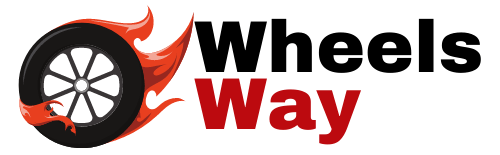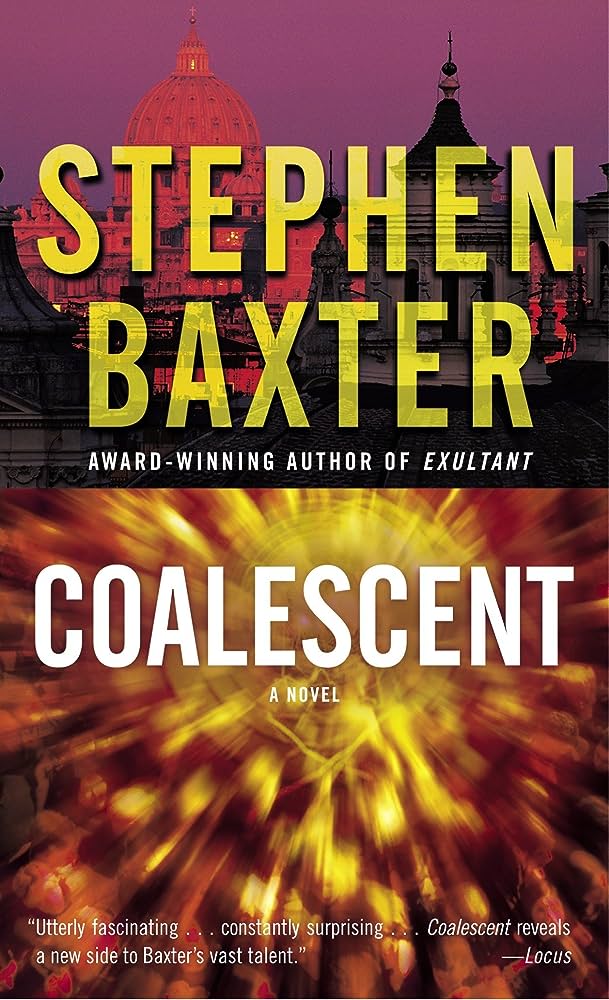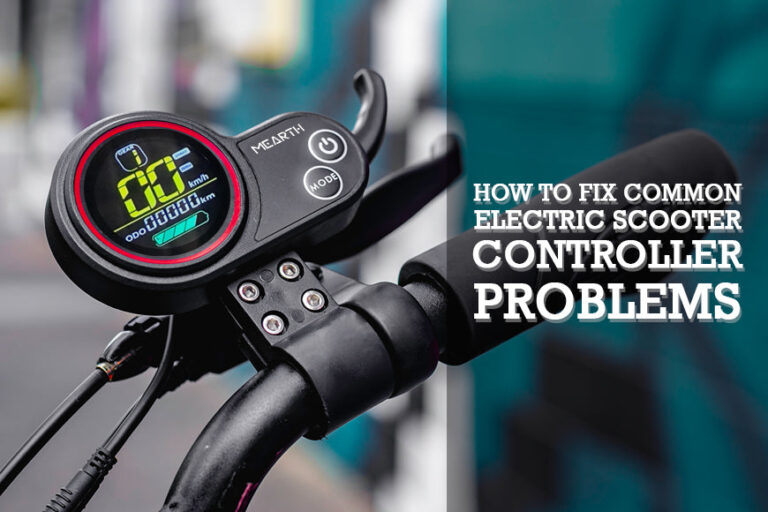Bird Scooter Not Showing on Map: Troubleshooting Tips for Riders
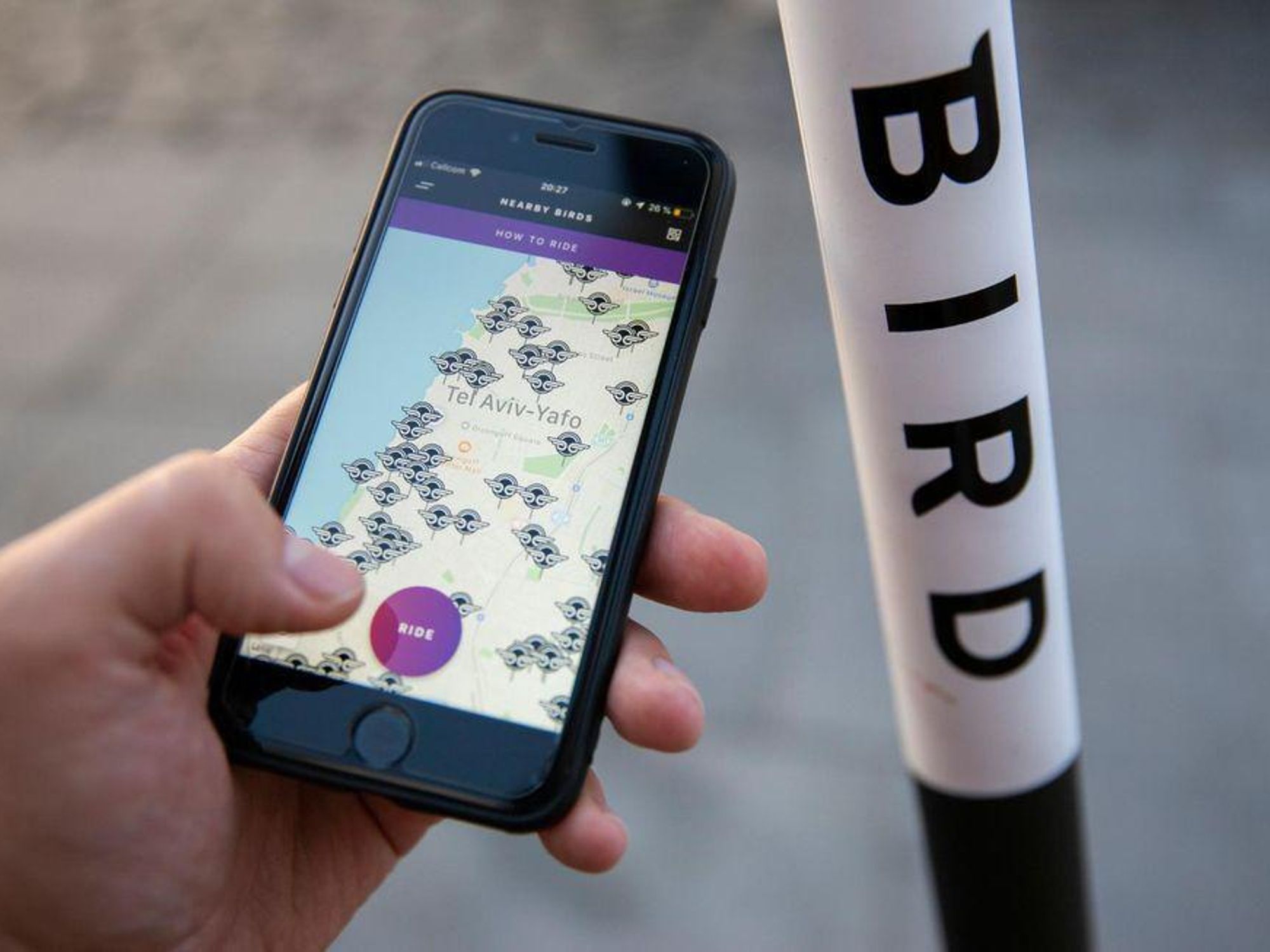
Bird scooters not showing on the map could be due to technical issues or limitations in the app. However, there are a few potential reasons why this may occur.
One possibility is that the scooter’s GPS signal may be weak or unavailable. Another reason could be that there simply aren’t any available scooters in your immediate vicinity. In some cases, the app may not accurately display scooter availability in real-time.
It’s also possible that the scooter-sharing service is not available in your city or has temporarily suspended operations. To resolve this issue, try refreshing the app, checking for any updates, or contacting Bird customer support for further assistance.
Common Reasons Why Your Bird Scooter Does Not Appear On The Map
There are several possible reasons why your Bird scooter may not appear on the map. It could be due to connectivity issues, low battery, GPS signal loss, or temporary system glitches. Make sure to check these factors before trying again.
Poor Internet Connection
If you’re experiencing issues with your Bird Scooter not showing up on the map, there could be a few common reasons behind it. Let’s explore some possibilities below:
- Slow or Unstable Internet Connection: Having a poor internet connection can prevent the Bird Scooter app from retrieving accurate location data. Here are a few reasons why your internet connection might be affecting the visibility of your scooter on the map:
- Insufficient network coverage in your area can lead to data retrieval problems.
- Weak Wi-Fi or mobile data signal can cause delays in transmitting and receiving location information.
- Congested network traffic can slow down the app’s connectivity and hinder the real-time updating of map data.
Gps Signal Issues
Another factor that can result in your Bird Scooter not appearing on the map is a lack of GPS signal. Here are some potential causes for GPS signal problems:
- Environment Obstructions: Tall buildings, dense forests, or tunnels can obstruct the line of sight to the GPS satellites, affecting the accuracy of positioning information.
- Low Battery Level: When your scooter has a low battery charge, it may conserve power by reducing GPS signal strength. This can lead to inaccuracies in location reporting.
- Device Malfunction: In some cases, the GPS sensor on your scooter or smartphone may malfunction, preventing it from acquiring or transmitting accurate location data.
Software Glitches
Software glitches can also contribute to the Bird Scooter not being visible on the map. Below are a few common reasons why software issues may occur:
- Outdated App Version: Using an outdated version of the Bird Scooter app can lead to compatibility issues with the map display. Updating the app to the latest version can resolve these problems.
- App Caching: Over time, the app’s cache can accumulate a large amount of data, affecting its performance. Clearing the app cache or reinstalling the app can help resolve any software glitches.
- Server Maintenance or Downtime: Sometimes, the Bird Scooter app may not display scooters on the map due to server maintenance or temporary downtime. Check for announcements from the Bird Scooter team if you suspect a server-related issue.
Remember, if you encounter any difficulties with your Bird Scooter not showing up on the map, it’s advisable to reach out to the Bird customer support team for further assistance. They can provide personalized troubleshooting recommendations based on your specific situation.
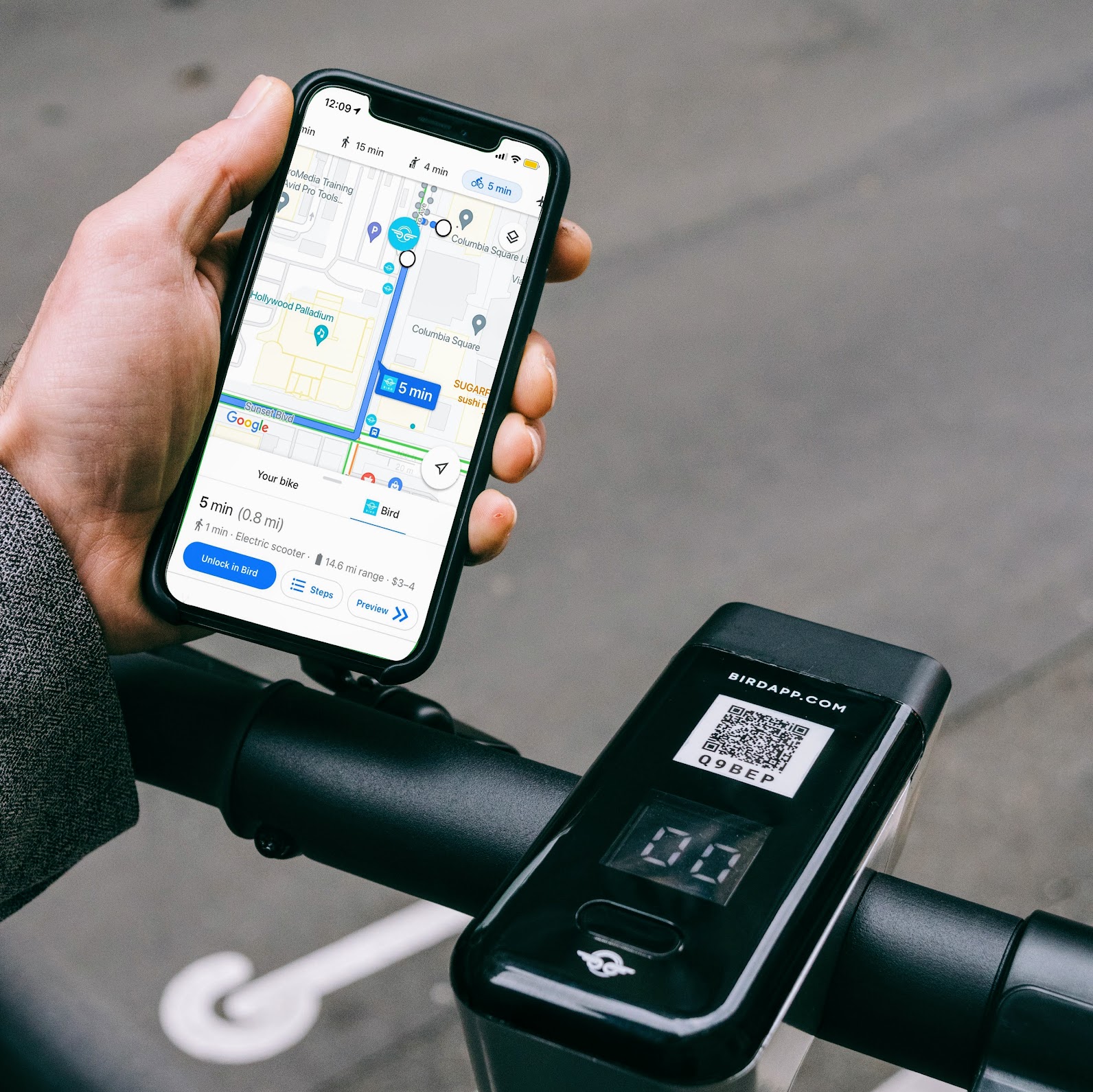
Credit: www.intelligenttransport.com
Troubleshooting Tips For Improving Internet Connection
Having trouble with your Bird scooter not showing up on the map? Follow these troubleshooting tips to improve your internet connection and get back on track.
Check Wi-Fi Or Mobile Data Connection:
- Make sure you have a stable internet connection to resolve the issue of Bird scooter not showing on the map. Here are some troubleshooting tips to check your Wi-Fi or mobile data connection:
- Check if your device is connected to Wi-Fi or if mobile data is enabled.
- Ensure that you are within range of a Wi-Fi network or have strong mobile data signal.
- Consider switching to a different Wi-Fi network if the current one has a weak signal.
- Restart your Wi-Fi router or modem to refresh the connection.
- Verify that your mobile data plan is active and working properly.
- Disable any VPN or proxy settings that might interfere with your internet connection.
Reset Network Settings:
- If checking the Wi-Fi or mobile data connection did not resolve the issue, you can try resetting your network settings. This can help fix any configuration issues that may be affecting the Bird scooter’s visibility on the map. Here’s how to reset network settings:
- Go to the settings menu on your device.
- Look for the option to reset network settings (the exact location may vary depending on your device).
- Tap on the reset network settings option.
- Confirm your decision and wait for the device to complete the reset process.
- After the reset, you may need to reconnect to your Wi-Fi network or adjust other network settings.
Enable Airplane Mode And Disable It:
- Enabling and disabling airplane mode can help refresh your device’s network connection and potentially resolve the issue of Bird scooter not showing on the map. Here’s how to do it:
- Open the settings menu on your device.
- Look for the option to enable airplane mode (usually located under network or connectivity settings).
- Toggle the airplane mode switch to turn it on.
- Wait for a few seconds and then toggle the airplane mode switch again to turn it off.
- This action will disable airplane mode and reestablish your device’s network connection.
By following these troubleshooting tips for improving your internet connection, you should be able to resolve the issue of Bird scooter not showing on the map. Check your Wi-Fi or mobile data connection, reset network settings if necessary, and enable and disable airplane mode to refresh the network connection.
Troubleshooting Tips For Fixing Gps Signal Issues
Having trouble finding your Bird scooter on the map? Check out these troubleshooting tips to fix GPS signal issues and get back on track.
Bird Scooter Not Showing On Map
Are you experiencing GPS signal issues with your Bird Scooter? If your scooter is not showing on the map, this can be frustrating and prevent you from conveniently finding and unlocking your scooter. Fortunately, there are troubleshooting tips you can try to resolve these issues and get your scooter back on the map.
Check out the following suggestions:
Ensure Location Services Are Enabled:
- Check if the location services on your smartphone are enabled.
- Go to your phone’s settings and locate the location services option.
- Make sure the location services are turned on for the Bird app.
- If necessary, toggle the location services off and then back on to reset.
Restart The Scooter:
- Power off your Bird scooter completely.
- Wait for a few seconds and then power it back on.
- This simple step can often fix temporary GPS signal issues.
Update The Scooter’S Firmware:
- Regularly updating your scooter’s firmware can help improve GPS signal reception.
- Download the latest firmware update for your scooter model from the Bird app or their official website.
- Follow the instructions provided by Bird to install the firmware update on your scooter.
- This will ensure that your scooter’s GPS functionality is optimized.
By following these troubleshooting tips, you should be able to resolve GPS signal issues with your Bird scooter. Remember to ensure location services are enabled, restart the scooter, and update the firmware when necessary. This will help ensure a smooth and reliable experience when using the Bird app and finding available scooters on the map.
Happy scooting!
Troubleshooting Tips For Dealing With Software Glitches
Troubleshooting tips for fixing the issue of Bird Scooter not showing on the map. Learn how to address software glitches with these practical solutions.
Bird Scooter Not Showing on Map:
If you’re experiencing issues with the Bird scooter not showing on the map, it could be due to software glitches. Don’t worry, we’ve got you covered! Here are some troubleshooting tips to help you resolve the problem:
Clear Cache And Data Of Bird App:
- Open the settings menu on your smartphone.
- Select “Apps” or “Applications”.
- Look for the Bird app and tap on it.
- Choose the option to clear cache and data.
- Restart the app and check if the scooter appears on the map.
Reinstall The Bird App:
- Uninstall the Bird app from your smartphone.
- Go to the app store (Google Play Store or Apple App Store) and search for the Bird app.
- Install the app again on your device.
- Sign in with your account and check if the scooter is now visible on the map.
Contact Bird Support For Assistance:
- If the issue persists, it’s time to reach out to Bird support.
- Visit the Bird website or app for their contact information.
- Reach out to their customer support team to explain the problem you’re facing.
- They will guide you through further troubleshooting steps or provide necessary assistance to resolve the issue.
By following these troubleshooting tips, you should be able to overcome software glitches and have the Bird scooter visible on the map again. Happy scooting!
Tips For Preventing Future Map Display Issues
Having issues with Bird Scooter not showing on the map? Prevent future display problems with these helpful tips. Ensure a smooth experience by following these guidelines.
Bird Scooter Not Showing on Map:
Are you having trouble locating your Bird scooter on the map? Don’t worry, we’ve got you covered. In this section, we’ll provide you with some valuable tips to prevent future map display issues.
Keep Your App Updated
Keeping your Bird app up to date is crucial for a seamless experience. Here’s why:
- Regular updates ensure that you have the latest features and bug fixes.
- New updates often enhance the app’s performance and stability.
- By updating your app, you can ensure that the map display accurately reflects the available scooters in your area.
Maintain A Stable Internet Connection
A stable internet connection plays a vital role in the proper functioning of the Bird app’s map display. Follow these tips to maintain an uninterrupted connection:
- Stay within the range of a reliable Wi-Fi signal whenever possible.
- If using mobile data, ensure you have a strong signal or switch to a more stable network.
- Avoid using the Bird app in areas with weak or spotty internet coverage to minimize potential map display issues.
Report Persistent Issues To Bird Support
If you continue to experience map display problems despite following the above tips, it’s essential to report the issue to Bird Support. By doing so, you contribute to the improvement of the app’s performance and help others who might face similar difficulties.
Here’s how to report issues:
- Open the Bird app and go to the settings menu.
- Select the “Support” option to access the customer support page.
- Describe the map display issue you’re encountering in detail and submit your report.
Remember, providing specific details about the problem will assist the support team in addressing it more effectively.
By following these tips, you’ll be better equipped to prevent future map display issues with your Bird scooter. Keep your app updated, ensure a stable internet connection, and report any persistent issues to Bird Support. Enjoy a hassle-free experience as you zip around with your trusty Bird scooter!
Frequently Asked Questions Of Bird Scooter Not Showing On Map
Why Are There No Bird Scooters On My Map?
Bird scooters may not be available on your map due to limited availability in your area.
How Do I Find The Nearest Bird Scooter?
To find the nearest Bird scooter, use the Bird app and enable location services. It will show nearby scooters on the map.
Can You Track A Bird Scooter?
Yes, you can track a Bird scooter.
Why Are All The Bird Scooters Gone?
Bird scooters have temporarily disappeared due to maintenance, relocation, or local regulations.
Conclusion
The Bird Scooter not showing on the map can be a frustrating issue for users and impacts the overall user experience. However, there are a few possible reasons for this occurrence. It could be due to technical glitches within the app or the scooter’s communication system.
Additionally, the scooter might be in a low connectivity zone, resulting in a temporary inability to showcase its location accurately. On the other hand, it is noteworthy that the Bird Scooter’s absence from the map doesn’t necessarily imply that it is unavailable for use.
Users can still find and unlock the scooter manually by moving around the area and following the sound or visual cues provided by the app. Nevertheless, Bird should continue to improve their technology and ensure that the scooters’ locations are accurately displayed on the map, to offer a seamless experience to its users.